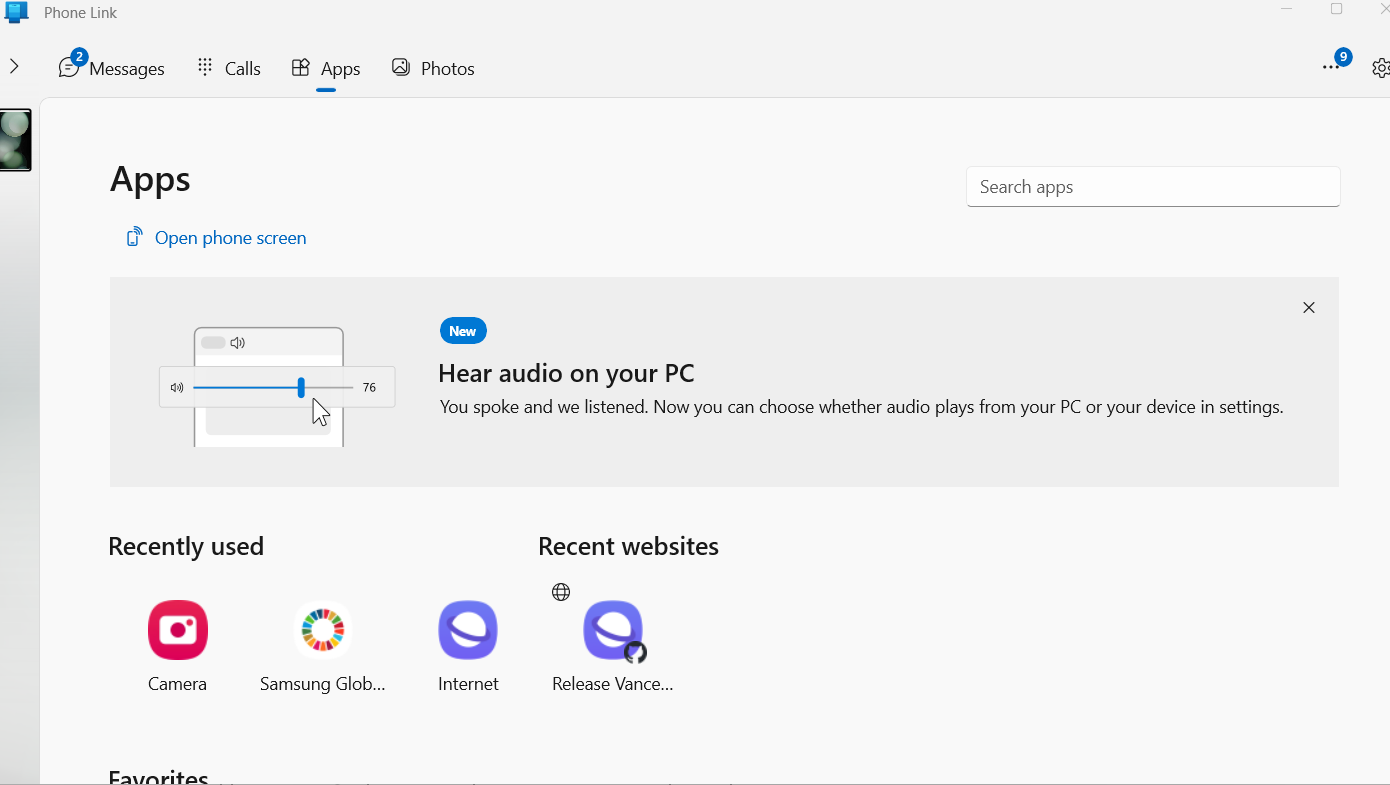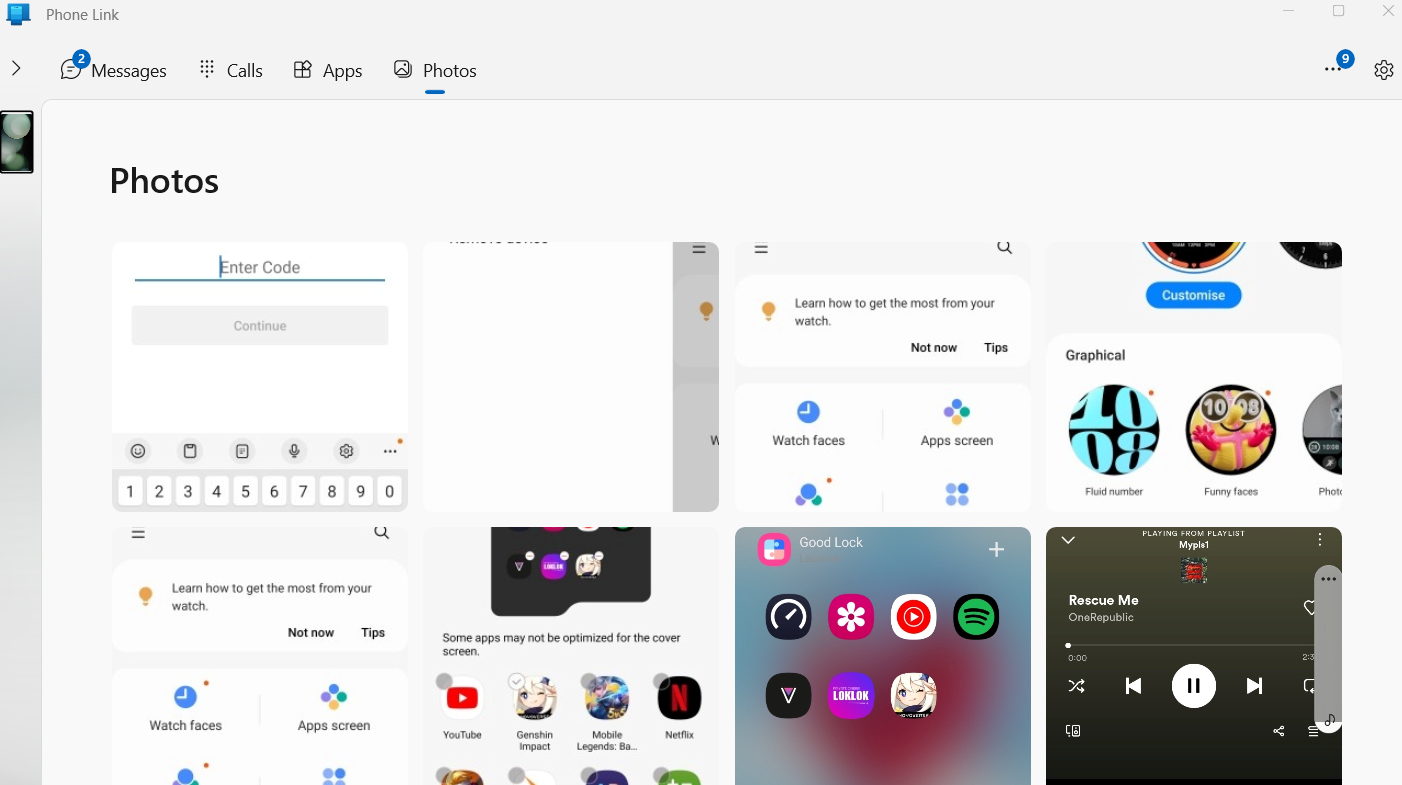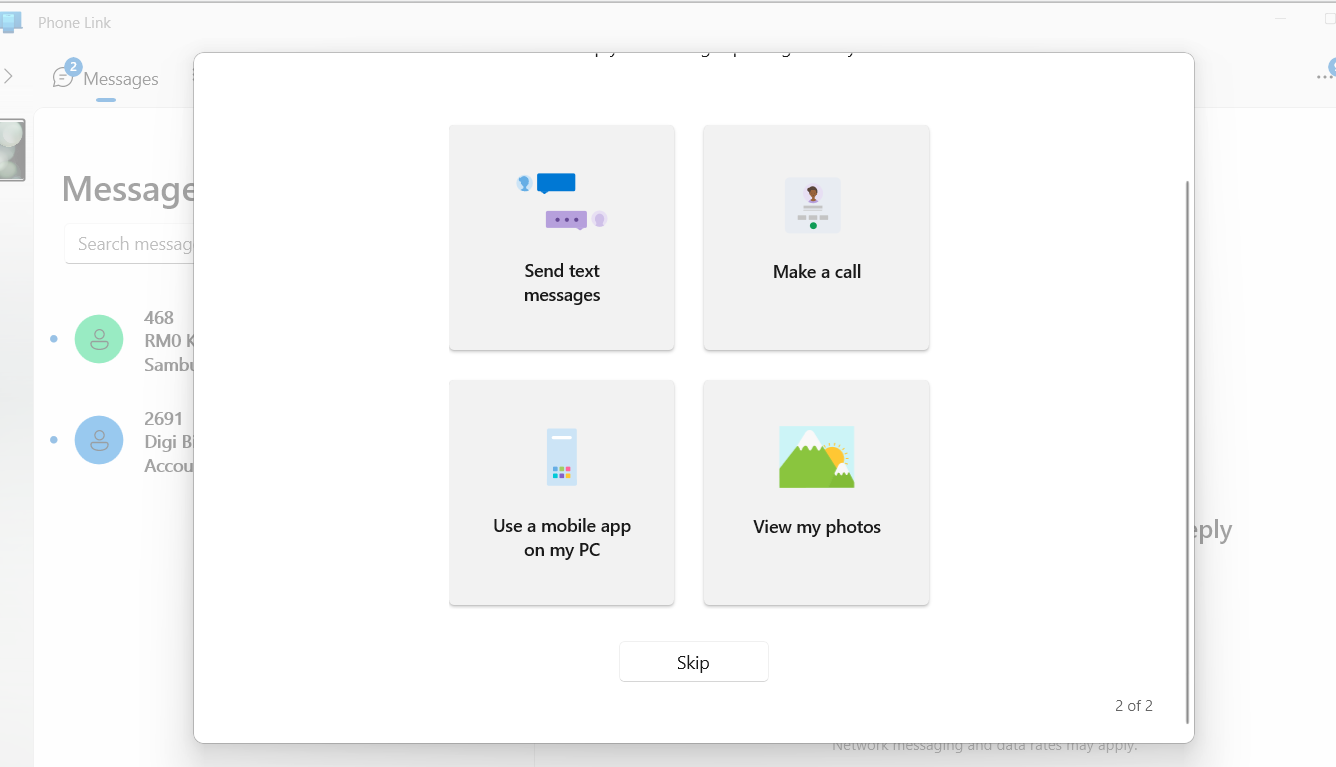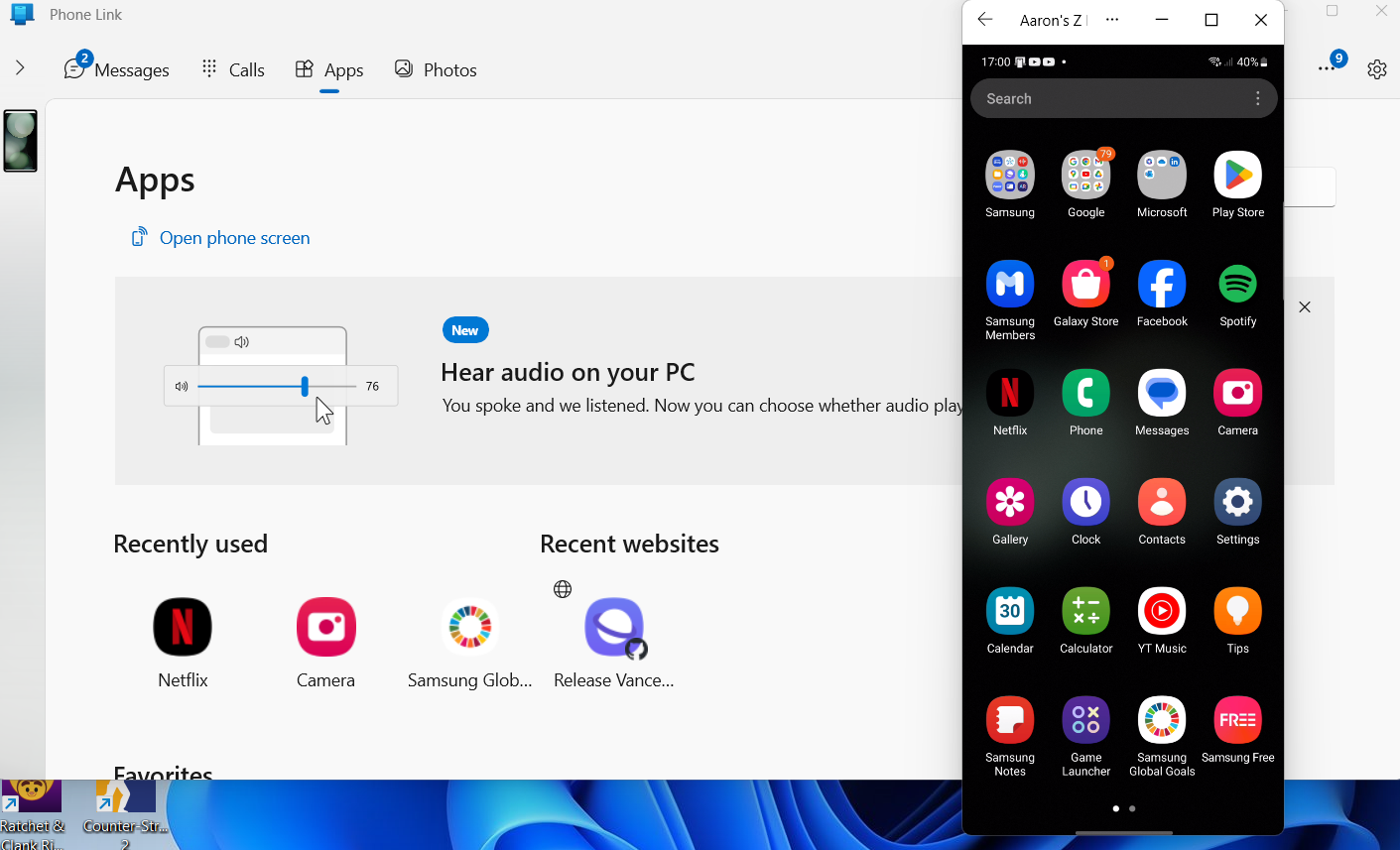Well the Galaxy Z Flip5 may be packed with one of the hardware that drives forward in today’s use, but did you know you can connect your Z Flip5 with some of your Samsung Galaxy Tab and also your PC/Laptop ?
Phone Link For Windows
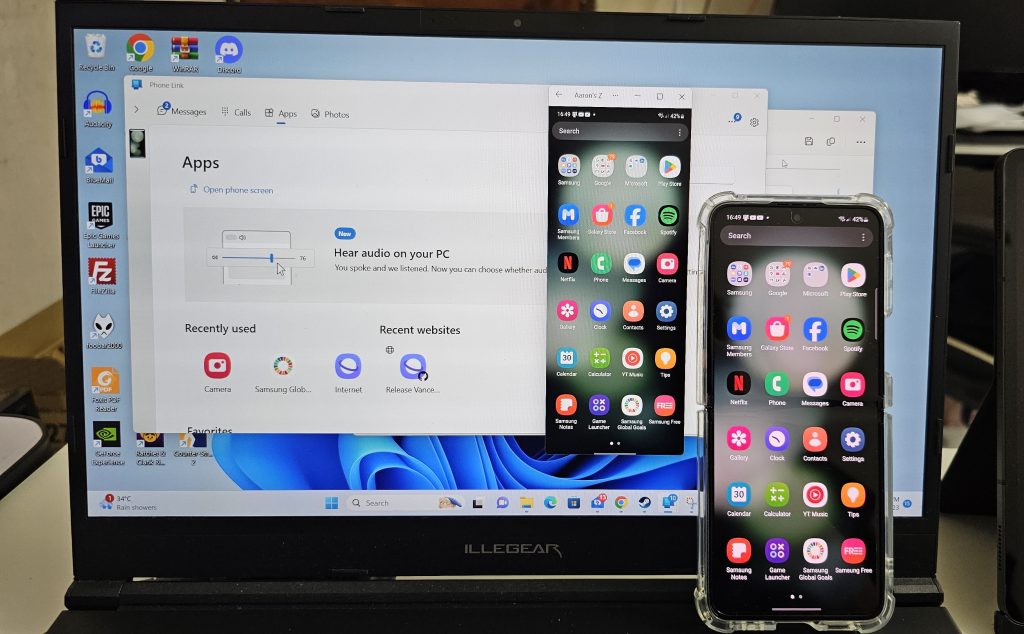
- Download Phone Link from Microsoft Store on your PC/Laptop
- One Installed, launch Phone Link and Select Android
- Sign in your Microsoft Account on both Phone Link for Android and PC/Laptop
- Accept all the required permission on both phone and PC/Laptop
- After that both of your Phone Link for Galaxy and your PC/Laptop will be linked together
Features
- Access Microsoft OneDrive, Microsoft 365, and Samsung Gallery
- Mirror/use your phone App
- Mirror your Galaxy Phone screen on your PC/Laptop
- Send/Receive Messages, Check notifications
- Access photos and videos, including transfers.
Samsung Flow for Galaxy Z Flip5 and Galaxy Tab
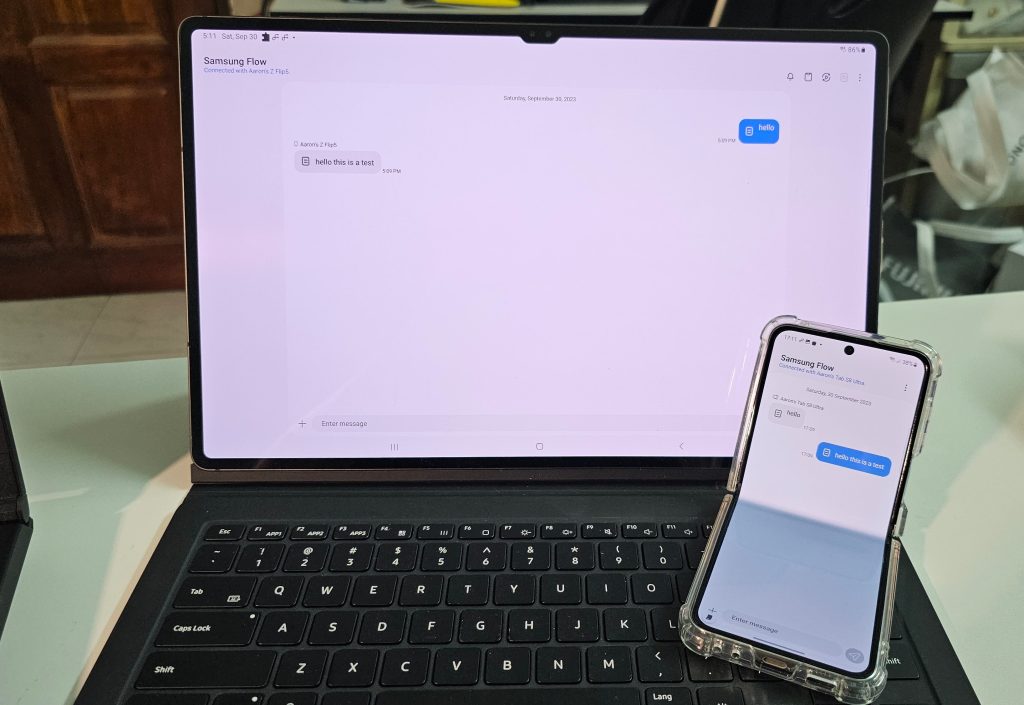
Note : this will only work if you are updated to the latest firmware, be sure to trigger the software update under the settings.
- Download Samsung Flow from Play Store on your devices
- Start Samsung Flow app on your Galaxy phone and Galaxy Tab
- Be sure to accept all permissions
- Choose your phone on the list and confirm the passcode on both devices
Features
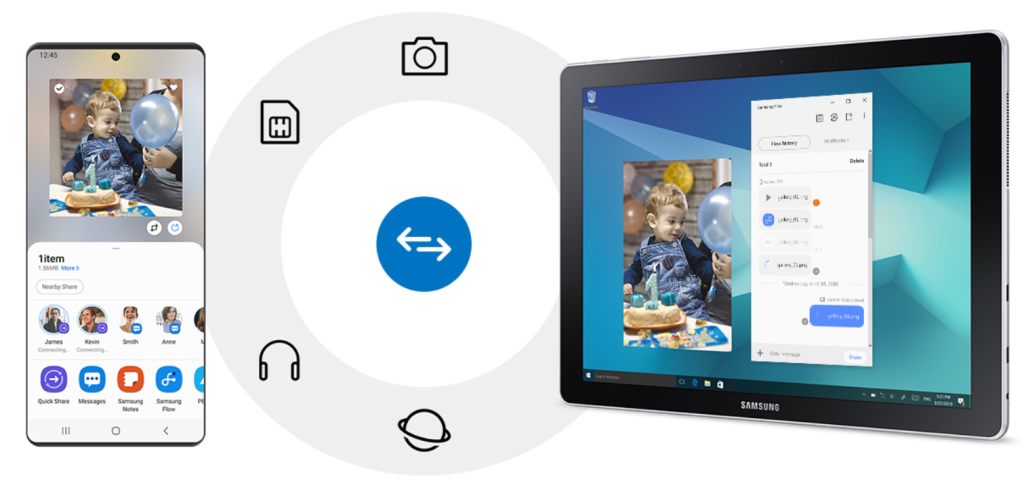
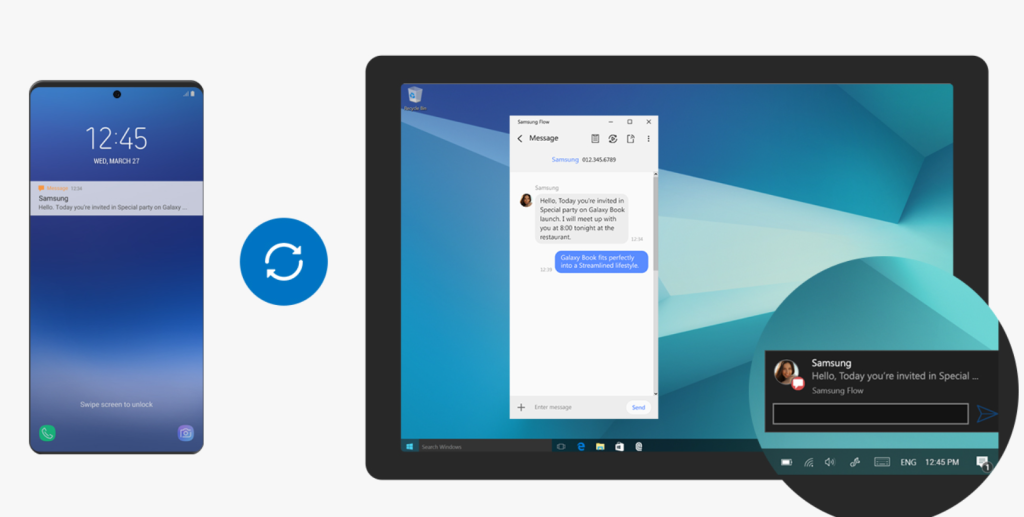
- Allows the phone app to be bridged and used on your Galaxy Z Flip5
- Send/Receive messages, including copying text, clipboard functions
- Send and receive images, files, videos via bluetooth or WiFi connection
- Check notifications easily as phone notifications are linked to the Galaxy Tab once activated
To know more about Samsung Flow and Phone Link, CLICK HERE to find out.