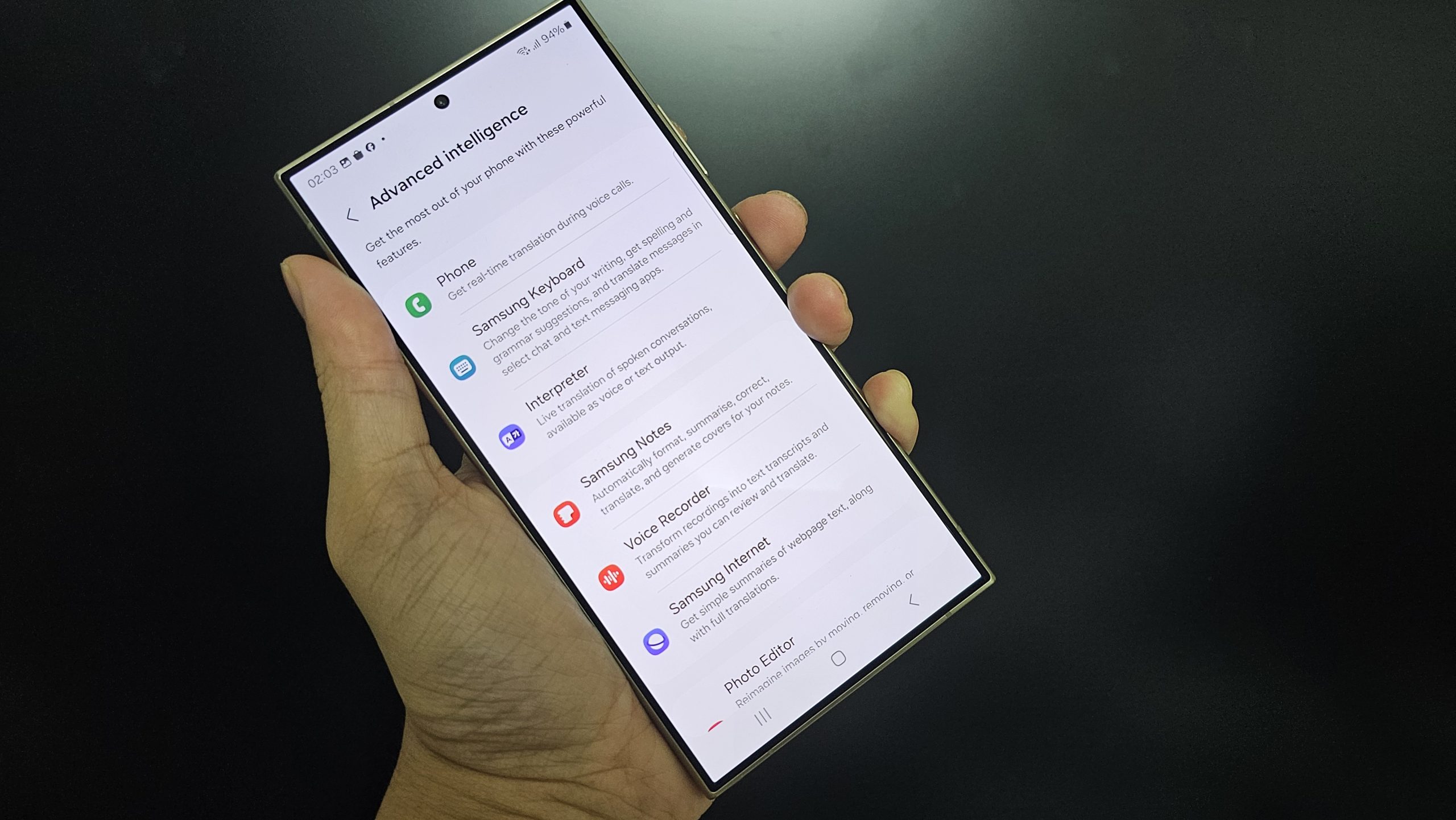If you have not read our review, CLICK Here to find out. So the Samsung Galaxy S24 Series is definitely one of the top phones around that heavily emphasizes on AI features. Lets take a quick guide on our three AI features.
But before that, please make sure that you have your Samsung Account set up, it is optional to sign in/up, but just register one, it’s free anyway, in fact many Samsung Members benefit awaits you.
Where to look for the Galaxy AI features ?
- Go to your phone settings, Select Advance Features, then select Advance Intelligence


- From there you will see the list of the AI features that the Samsung Galaxy S24 series can provide

Circle To Search


This one in fact is the easiest to execute, the Circle to Search is provided by both Samsung and Google. The function is to search whatever is on the screen just by long tap the Home Icon, and Circle to Search will prompt you to circle an object, once done it will search via Google Search and returned it with results related to the object you circle. Do take note Internet connectivity is required. So this one is simple and as long you have data, you can search anything.
The Writing Assist
This is a simple but life saving feature, it basically allows to translate to another language and change your style of writing, including Grammar.
To enable it, as below
- Under Advance Feature, Tap on Advanced Intelligence, then tap on Samsung Keyboard


- Tap on Samsung Keyboard and Enable Both Chat Translation, Go back and Enable Style and Grammar



- Download the language packages that you wish to use. Do take note each language pack will take a considerable amount of internal space, roughly about 400 to 700MB per language

You can test it by tapping on the translate icon as highlighted, this can be done via apps such as Notes or WhatsApp, as long you have downloaded the language pack you need, it will show the list of the languages. The receiver will receive the translated language

To do Chat Translation, Grammar, Spelling Check and Writing Style, Select the Galaxy AI icon. Chat translation works on the user with the Galaxy S24 Ultra, while the receiver with any phone will get the translated message. Spelling, Writing Style and Grammar will be suggested as per written text by Galaxy AI



Browsing Assist
Browsing Assist is a feature that translate and summarize webpage contents that you are browsing, this is great for those who wanted to read things in a simple manner while then, has the translation capability too in summarize text. Do take note this will only work with Samsung Internet Browser for now.
Follow the below to start
- Under Advanced Intelligence Tap on Samsung Internet

- Tap on Summarize and turn it on


- Go Back and Select Translate, download the language pack that you require for translation


To test or experience it, launch the Samsung Internet Browser and go to any URL/Page
- Tap on the Galaxy AI icon and Select Translate


- On the top of the page, the list of languages will be shown, tap on your desired translated language and it will get translated


To Summarize a webpage use the following guide
- Tap on the Galaxy AI icon and select Summarise


- The summary will be shown as a text below

- You can also translate the summary by tapping on the translate menu



The Samsung Galaxy S24 Series is now available and Enjoy epic deals worth up to RM1,650 when you pre-order! Click HERE to find out more.