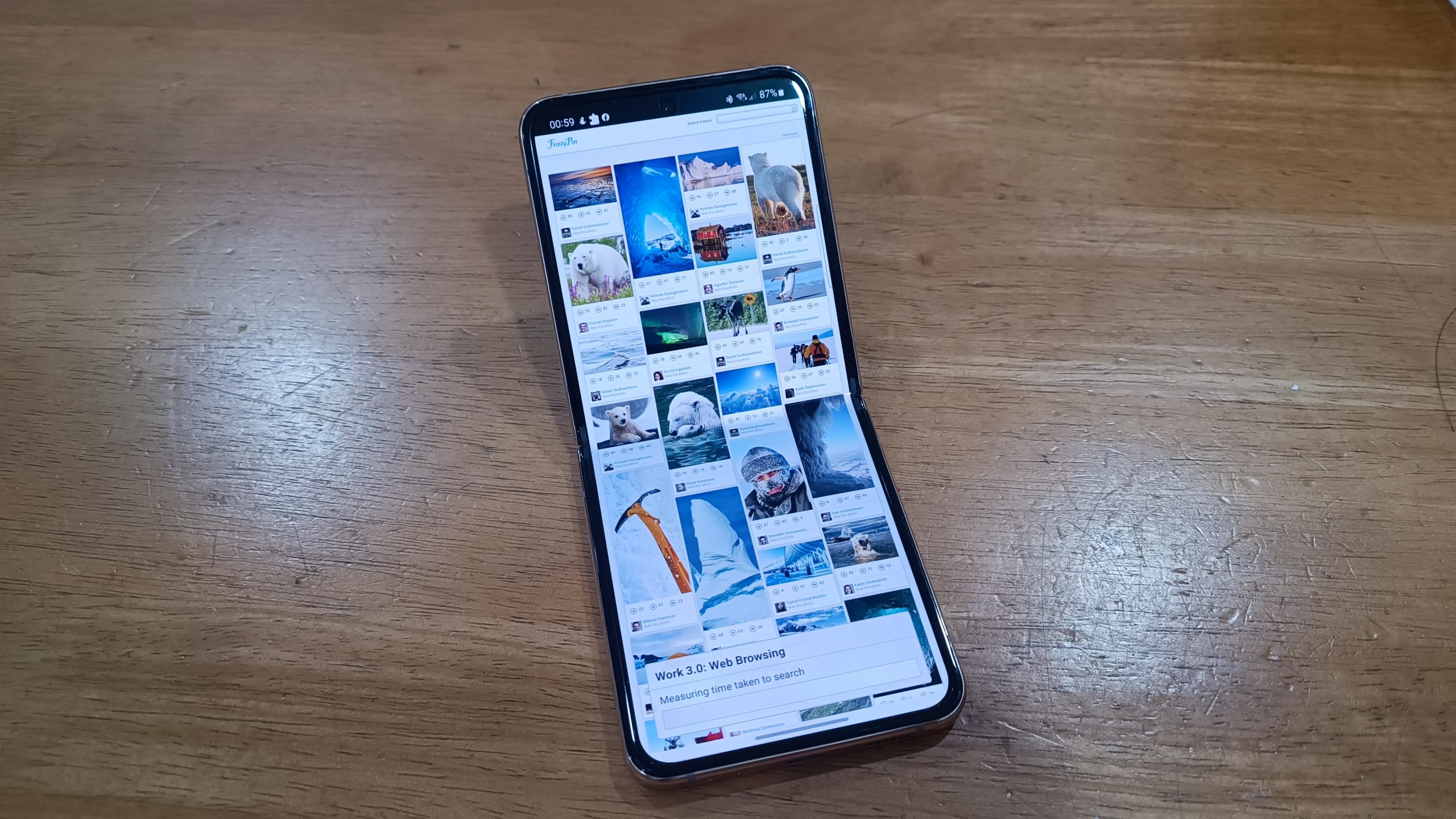The Samsung Galaxy Z Flip4 is part of the Z series lineup that bring in the flip phone form factor to the modern era. But many may wonder how long it will last with its battery fully charged?
With that we bring it for a full day test.

First we will be using PC Mark, one of the well known and reputable benchmark application to actually benchmark on the overall battery life varying based from productivity, multimedia and work looping till the battery drops down 15% from 85%. Well do take note that this is a non-stop testing we have a slightly over 10 hours of usage time, which is pretty impressive, and this can translate that you can use it whole day long.
Next we bring it back to a full charging.
With that we will be using AccuBattery app, another known app that measures battery charging and usage, and for this, we use a Samsung 25w USB C to C fast charger to test the charging speed. In summary we able to fully charged the Galaxy Z Flip4 from 16% to 100% in less than 48 minutes and AccuBattery estimates that you will get about 5 hours of screen on time and combined whole day usage of 18 hours, and that is almost typical use estimates of a user and it is indeed impressive given the fact that the Galaxy Z Flip4 came equipped with 3700mAH capacity battery only while keeping the temperatures relatively cool even charging at around 37 Celsius.
So how about real world use?


So I decided to bring it for a full day test starting from 100%, with mix usage of a few Mobile Legends Session, connecting it over to my Galaxy Watch4 (sorry, I only have the Watch4 with me, as the Watch5 has been returned back), connected to Galaxy Buds2 Pro and my Car Audio, social media browsing, web browsing, YouTube, Netflix, Spotify with Google services signed in and connected. Also most of the notifications were turned on and messengers with email accounts are installed too, and throughout test I did took a few pictures with it, some uploads and replying chats, messages just like any normal user would do on a phone. Also take note that screen brightness is set to automatic and mix network connectivity between 4G and 5Ghz AX and AC Wifi.

Our whole day usage lasted about 15 hours of usage, with about 9% left, which is most probably due to my heavier habits of gaming on the phone and multimedia consumption, but still it is pretty impressive and also the Cover Screen helps alot, which is a smaller screen just to peek on your important notifications and updates without requiring to flip it to the full display. Recharging back has already mentioned that you can just charge it back to full in about an 1 hour and you are ready to go on again.
Several tips to keep your day even longer.
Charge it when absolutely needed – Recommending to recharge below 40% but above 15% is still the best as you keep your battery charging cycle healthy and last longer.

Power Saver settings – This applies to all Samsung Galaxy Phones, where enabling power saver and adjusting certain settings such as setting CPU limits to 70% also helps a alot in keeping your usages even longer, and notified when needed. Besides that limiting it to 60Hz limit on screen refresh also greatly helps, as most apps or games still runs on 60FPS limits
Disable or turn off non important notification – Certain apps will allow users to show what can be notified or not, and this can be set from the individual app settings, which help a little bit in saving battery life (especially large group chats keep vibrates from every replies that comes in)

Restrict some apps from running in the background – We do love to have a lot of apps in the phone, but will still using it occasionally, fortunately you can set applications to be restricted to run on background and terminates itself. You can set that via Settings>Apps>’select the app’>Battery and set to restricted, optionally you can set to optimized also which your phone will measure and determine base on your usage behaviour.
Uninstall apps no longer in use – Seriously, this is still one of the best way, uninstalling some apps that you no longer used not just extending your usage, but also reduces clutter and frees up space, where even your memory is better used on your much important apps (or games)

Always on display (AOD) controls – Samsung always provide flexibility to either on full AOD or only display when there is notifications, by setting AOD to only display when there is notification lets you focus and pick up the phone when there is a message or an update.
And there you have it, we hope that existing and new users of the Galaxy Z Flip series would be able to harness more fun, productive and stylish on with the Galaxy Z Flip4.
Click HERE to know more about the Samsung Galaxy Z Flip4 .